We will use Ubutu 14.04 in virtual box and MacOS as host.
Initial setup for guise OS (Ubuntu 14.04)
To have guvcview working we need stable version () Details could be found here Add ppa:
sudo apt-add-repository “deb http://ppa.launchpad.net/pj-assis/ppa/ubuntu trusty main”
sudo apt-get update
Install guvcview and moitoin:
sudo apt-get install guvcview
sudo apt-get install motion
Add config for motion (Details here and here):
mkdir ~/.motion
vim ~/.motion/motion.conf
Add following to motion.conf:
webcam_port 8081
webcam_localhost off
Initial setup for host OS (MacOS)
To have access to you camera in guies OS you need to enable it in VritualBox
From VBox command line:
VBoxManage list vms
VBoxManage list webcams
Video Input Devices: 2
.1 “Logitech Camera”
0x12200000046d081b
.2 “FaceTime HD Camera”
CC24553911QF6VVD1
VBoxManage controlvm “ubunut-dev” webcam attach /dev/video0
From VBox GUI:
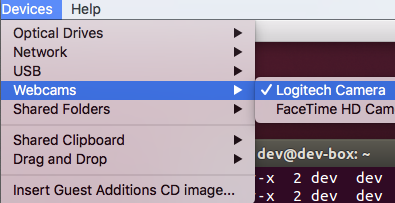
When finish check that webcam device is available in guest OS(Ubutu):
ls -la /dev/video*
crw-rw----+ 1 root video 81, 0 Jul 25 20:34 /dev/video0
Now we are ready to test. From terminal on Ubutnu run command:
guvcview
Check that camera is working
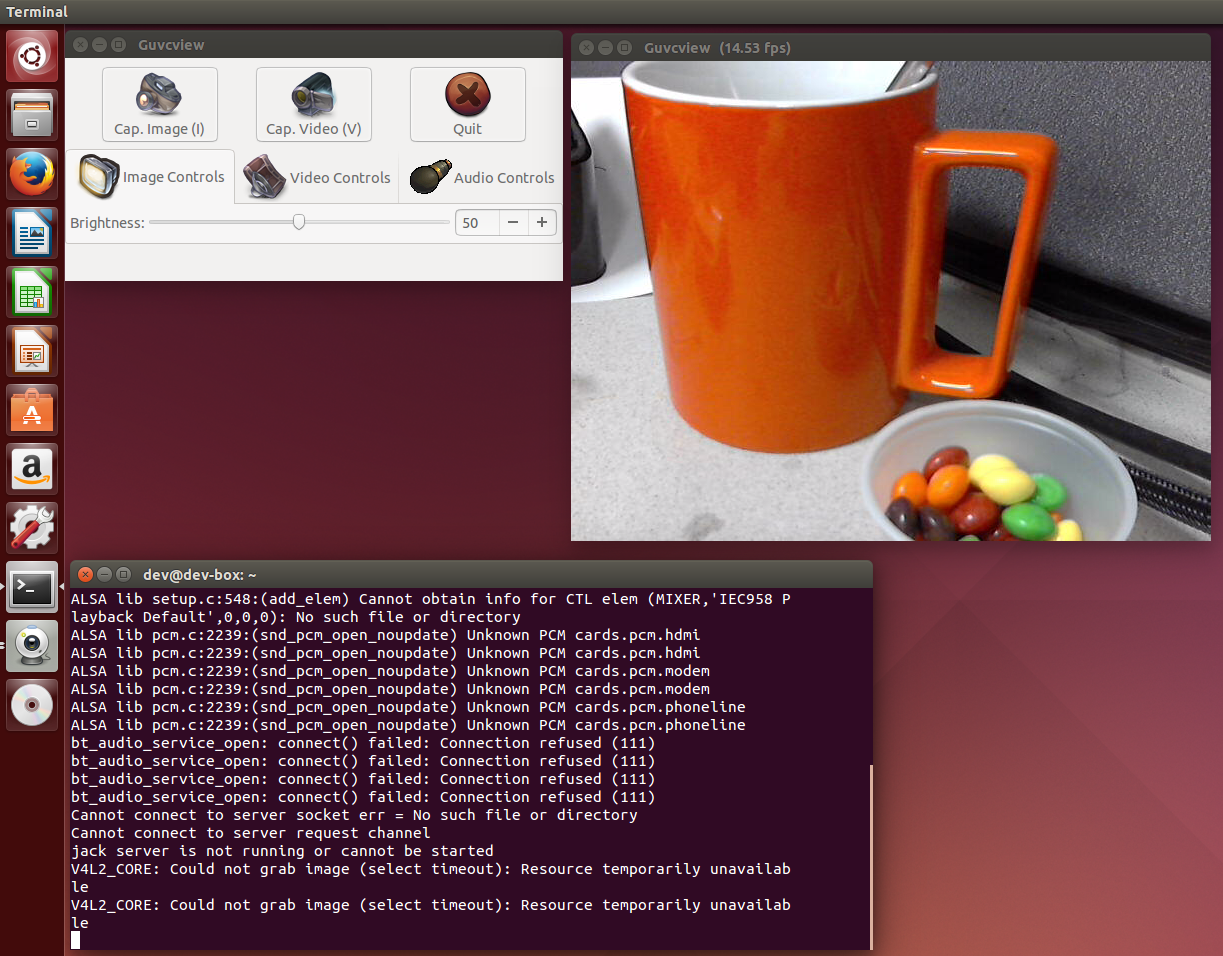
Testing streaming on web page. Run form terminal:
motion
And open url: http://localhost:8081/
You should see your video on page:
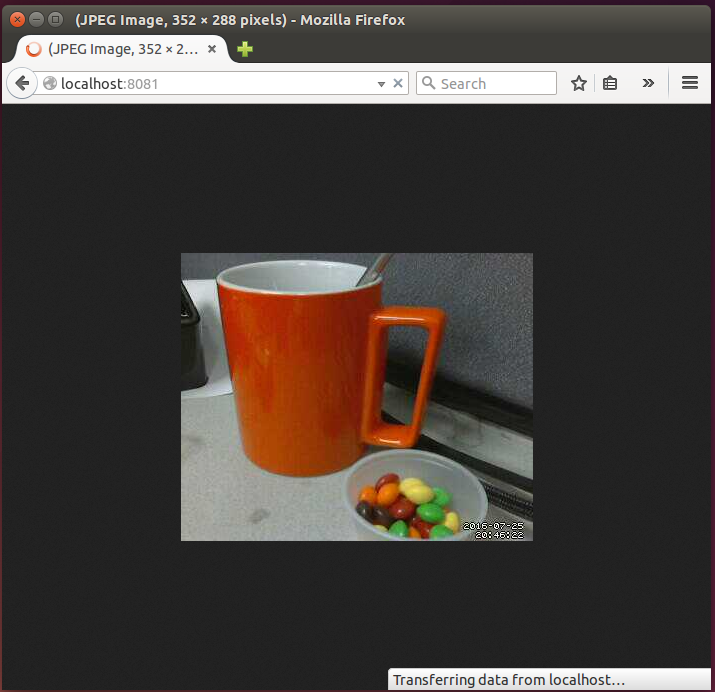
Sources: